Give Credit Where Credit Is Due!
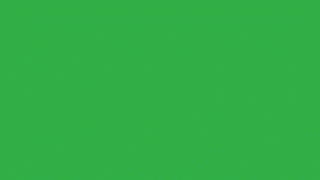
 A colleague of mine in a Facebook Private Group asked if scrolling text could be made using TechSmith’s Camtasia 3 for the Macintosh. Although she tried and tried, she wasn’t quite able to make it work. She wanted to make rolling credits like we see in movies. And, she was keen to show a list of contributors to one of her recent projects.
A colleague of mine in a Facebook Private Group asked if scrolling text could be made using TechSmith’s Camtasia 3 for the Macintosh. Although she tried and tried, she wasn’t quite able to make it work. She wanted to make rolling credits like we see in movies. And, she was keen to show a list of contributors to one of her recent projects.

Yes, Scrolling Text Can Be Created in Camtasia 3 for the Macintosh!
In Camtasia 3 for Mac I placed a custom animation on the media and easily created scrolling text. That’s my example in the animated GIF above.
Please watch my How-To Video below to learn how you, too, will be making scrolling text like the experts!
This same feature and approach is built into Camtasia 2018 on the Macintosh.

Here’s My How-To Tutorial on Making Scrolling Text.
Any Questions or Need More Help?
Please leave your questions in this post’s comment area, and I would really like to help you!
What Software/Apps I used to Write This Blog
- Camtasia 3 for Macintosh v3.1.2
- Camtasia 2018 Macintosh v2018.0.2
- Camtasia 2018 Windows v2018.0.7
- Audacity for Mac 2.3.0
- Camtasia Snagit Macintosh 13.1.6
- Microsoft Word for Mac Version 16.21